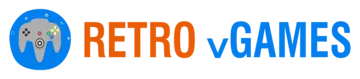Introduction
Welcome to the exciting world of gaming with the Nintendo Wii console! Released in 2006, the Wii revolutionized the gaming industry with its innovative motion controls and user-friendly interface. Whether you’re a long-time fan or a newcomer to the console, this comprehensive guide will take you through the process of setting up and configuring your Wii for an enjoyable gaming experience. From the initial setup to optimizing system settings and troubleshooting, we’ve got you covered with in-depth explanations and details to ensure a smooth gaming journey.
Unboxing and Initial Setup Wii Console
Unboxing the Wii:
Before diving into the setup process, take a moment to unbox your Wii console carefully. Inside the package, you should find the Wii console itself, the Wii Remote (controller), the Nunchuk (optional controller extension), the sensor bar, the power adapter, and AV cables. Check each component for any signs of damage or missing parts.
Connecting the Wii:
Once you have verified all the components, it’s time to connect the Wii to your TV. Begin by plugging in the sensor bar to the designated port on the back of the console. Place the sensor bar either above or below your TV screen, ensuring it is centered and directly facing the area where you plan to play.
Powering Up:
Connect the power adapter to the Wii console and plug it into a power outlet. Press the power button on the front of the console to turn it on. You should see the power indicator light up, indicating that the console is ready for setup.

Pairing the Wii Remote: Wii’s Potential
To interact with the Wii console, you’ll need to pair the Wii Remote (controller) with it. Open the battery compartment on the back of the Wii Remote and insert two AA batteries. Press the red sync button on the front of the console, then press the red sync button on the back of the Wii Remote. The four lights on the front of the Wii Remote will flash to indicate that it’s syncing with the console. Once the lights stop flashing and one light remains lit, the Wii Remote is successfully paired.
Language and Time Settings: Wii’s Potential
Upon turning on the Wii console, you’ll be prompted to select a language. Use the directional pad on the Wii Remote to navigate through the on-screen options and press the A button to confirm your choice. Next, set the date and time to ensure your Wii console is displaying accurate information.
Creating Mii Avatars: Wii’s Potential
The Wii introduced the concept of Mii avatars, which are personalized digital characters that represent players. You can create your own Mii avatar or import one from other Wii consoles using friend codes. This process allows for a fun and interactive way to customize your gaming experience.
Wii System Menu and Channels Wii Console Wii’s Potential
Understanding the Wii System Menu: After completing the initial setup, you’ll arrive at the Wii System Menu, the central hub of your Wii console. From here, you can access various channels and settings that enhance your gaming experience.

The Wii Shop Channel: One of the essential channels on the Wii is the Wii Shop Channel. It allows you to download additional games, applications, and Virtual Console titles. To access the Wii Shop Channel, you’ll need to connect your Wii console to the internet. Browse through the shop to discover a wide range of classic and indie titles.
The Mii Channel: The Mii Channel is where you can create, edit, and manage your Mii avatars. Use the provided tools to customize facial features, clothing, and accessories. You can create multiple Miis to represent different players, making it perfect for multiplayer gaming.
The Photo Channel: The Photo Channel turns your Wii console into a media viewer. You can view and organize your pictures stored on an SD card, create slideshows with music, and even edit your photos with various effects.
The Forecast Channel: Stay informed about the weather with the Forecast Channel. It provides daily weather forecasts and other related information based on your location. Simply connect your Wii console to the internet to access this feature.
The News Channel: Keep up-to-date with the latest news and headlines on various topics through the News Channel. It delivers news articles and images to your Wii console when connected to the internet.
The Internet Channel: If you want to browse the web on your Wii console, you can download the Internet Channel from the Wii Shop. Please note that this requires a one-time payment.
Wii Settings and Customization Wii Console
To optimize your Wii experience, explore the following settings and customization options:
Internet Connectivity: Connect your Wii console to the internet via Wi-Fi or an Ethernet adapter. Having an internet connection is necessary to access online features, the Wii Shop Channel, and other online multiplayer games.
System Updates: Nintendo occasionally releases system updates to improve the console’s performance, add new features, and fix any bugs or security issues. It’s essential to check for updates regularly to keep your Wii console up-to-date.
Parental Controls: The Wii console allows you to set up parental controls to restrict access to certain games, channels, or online features based on age ratings. This feature is particularly useful if young children will be using the console.
Display Settings: Customize your display settings to match your TV’s specifications. Adjust the screen size, change the aspect ratio, and select the appropriate display mode (standard or widescreen) for an optimal gaming experience.
Sound Settings: Fine-tune the audio settings to suit your preferences. Adjust the volume, configure the stereo output, and enable or disable various sound effects as desired.
Sensor Bar Positioning: The accuracy of the Wii’s motion controls relies on the sensor bar’s proper positioning. Make sure it is centered and directly facing the area where you plan to play. If you experience issues with motion control accuracy, try adjusting the sensor bar’s sensitivity in the settings menu Wii’s Potential.
Wii Games and Virtual Console Wii Console
Exploring Wii Games: The Nintendo Wii offers a vast and diverse library of games catering to various gaming preferences. From classic Nintendo franchises like Mario and Zelda to innovative titles like Wii Sports and Mario Kart Wii, there’s something for everyone to enjoy.
The Virtual Console: With the Virtual Console feature, you can access a collection of retro games from previous Nintendo consoles, such as the NES, SNES, Nintendo 64, and more. Rediscover timeless classics and experience gaming history firsthand.
Managing Game Discs: When playing physical game discs on the Wii console, it’s essential to handle them with care. Avoid touching the data side of the disc, and always insert and eject the disc using the designated slot on the front of the console. Proper disc management ensures smooth gameplay and minimizes the risk of damaging the disc.
Troubleshooting Common Issues Wii Console Wii’s Potential
While the Nintendo Wii is known for its user-friendly design, you may encounter some issues while using the console. Here are common problems and their solutions:
Wii Remote Sync Issues: If your Wii Remote becomes unsynced from the console, it’s an easy fix. Follow the re-syncing process outlined during the initial setup section to pair the Wii Remote again.
Disc Read Errors: If your Wii console has trouble reading game discs, the issue could be with the disc itself or the console’s optical drive. Carefully clean the disc with a soft, lint-free cloth and try again. If the problem persists, consult Nintendo’s support website for further troubleshooting or consider contacting customer support for assistance.
Internet Connection Problems: If you experience connection issues while using the Wii Shop Channel or accessing online features, ensure your Wi-Fi network is functioning correctly. Check the Wii’s proximity to the wireless router, as a weak signal can cause connection problems. Alternatively, consider using a Wii LAN adapter to connect via a wired connection for a more stable online experience.
Conclusion Wii Console Wii’s Potential
Congratulations on successfully setting up and configuring your Nintendo Wii console! By following this comprehensive guide, you’re now ready to embark on an exciting gaming journey filled with memorable experiences. The Nintendo Wii’s unique motion controls, extensive game library, and customization options offer something for everyone, whether you’re a seasoned gamer or new to the world of gaming.
Remember to explore the Wii Shop Channel regularly for new games and applications and take advantage of the console’s customizable features to tailor your gaming experience to your preferences. Should you encounter any issues along the way, don’t hesitate to consult the Wii’s comprehensive support resources or reach out to the vibrant Wii gaming community for assistance.
Now, gather your friends and family, pick up your Wii Remotes, and immerse yourself in the fun and engaging world of the Nintendo Wii! Happy gaming