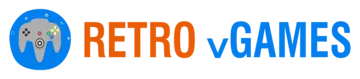Introduction
In today’s digital age, ensuring that children have a safe and controlled gaming environment is crucial. With the vast array of content available on gaming consoles, parental controls have become an essential feature for parents who want to manage their children’s gaming experience. The Nintendo 3DS, a popular handheld console from Nintendo, offers robust parental controls that allow parents to restrict access to certain content and features. This guide will walk you through the various parental control options available on the Nintendo 3DS, how to set them up, and tips for maintaining a safe gaming environment for your children.
Setting Up Parental Controls on Nintendo 3DS
Understanding the Initial Setup Process
Setting up parental controls on the Nintendo 3DS is a straightforward process that begins with accessing the System Settings menu. To start, turn on the console and tap the wrench icon on the Home Menu to open System Settings. Scroll to the “Parental Controls” option and tap it. You will be prompted to set a four-digit PIN, which will be required to change the parental control settings in the future. Make sure to choose a PIN that is easy for you to remember but difficult for your child to guess.
Once the PIN is set, you will be asked to provide a security question and answer. This step is crucial as it allows you to reset your PIN if you forget it. Choose a security question that only you can answer to prevent unauthorized changes to the parental controls.
Navigating the Parental Controls Menu
After setting your PIN and security question, you will be directed to the main Parental Controls menu. This menu offers a variety of settings that you can adjust to suit your child’s age and maturity level. The main categories include software rating restrictions, Internet browser restrictions, and restrictions on in-game purchases. Each category provides detailed options, allowing you to tailor the gaming experience to your child’s needs.
Restricting Software Based on Age Ratings
Understanding Software Ratings
One of the primary concerns for parents is ensuring that their children only access age-appropriate content. The Nintendo 3DS allows you to restrict games based on their ESRB (Entertainment Software Rating Board) ratings. The ESRB rating system includes categories such as E (Everyone), E10+ (Everyone 10 and older), T (Teen), and M (Mature). By setting these restrictions, you can prevent your child from playing games that contain inappropriate content for their age group.
To set software rating restrictions, go to the Parental Controls menu and select “Software Rating.” You will see a list of rating categories, and you can choose the highest rating you want to allow. For instance, if your child is ten years old, you might select the E10+ rating, ensuring that they can only play games suitable for their age.
Implementing the Restrictions
Once you have selected the appropriate rating, the system will automatically restrict access to games that exceed this rating. If your child attempts to play a game that is rated higher than the allowed setting, they will be prompted to enter the PIN. This ensures that only you can grant access to restricted content.
Additionally, you can review the games installed on the console to ensure that none of them exceed the set rating. This proactive approach helps maintain a safe gaming environment and prevents accidental exposure to inappropriate content.
Managing Internet Browser Access
Enabling Browser Restrictions
The Nintendo 3DS includes an Internet browser, which can be a gateway to a wide range of online content. To protect your child from accessing inappropriate websites, you can enable browser restrictions. In the Parental Controls menu, select “Internet Browser” and choose “Restrict.” This will disable the browser entirely, preventing any online access through the console.
If you prefer to allow limited access, you can use the Internet browser filter provided by Nintendo. This filter blocks adult content and other potentially harmful websites. To enable the filter, you will need to enter your PIN and follow the on-screen instructions to activate it.
Monitoring Internet Activity
Even with restrictions in place, it’s essential to monitor your child’s internet activity regularly. Check the browser history to see which websites have been visited and ensure that the filter is working correctly. If you notice any concerning activity, you can adjust the settings or have a conversation with your child about responsible internet use.
Controlling In-Game Purchases
Setting Purchase Restrictions
In-game purchases can quickly add up, leading to unexpected charges on your account. The Nintendo 3DS allows you to restrict in-game purchases to prevent unauthorized spending. In the Parental Controls menu, select “Purchasing” and choose “Restrict.” This will require the PIN to complete any purchase, giving you control over what is bought on the console.
To further safeguard against accidental purchases, you can remove saved payment information from the console. This adds an extra layer of protection, ensuring that purchases cannot be made without your explicit consent.
Educating Your Child About Spending
While setting restrictions is crucial, educating your child about responsible spending is equally important. Explain the value of money and the importance of asking permission before making any purchases. This conversation can help your child develop good habits and understand the consequences of unauthorized spending.
Limiting Online Interaction
Restricting Online Communication
Online interaction can expose children to potential risks, such as cyberbullying or inappropriate contact with strangers. The Nintendo 3DS offers options to restrict online communication through games and other applications. In the Parental Controls menu, select “Online Interaction” and choose “Restrict.” This will prevent your child from using online chat features and sharing personal information with other players.
By restricting online interaction, you can ensure that your child is only engaging with content and players that you deem safe. This helps protect their privacy and reduces the risk of negative online experiences.
Encouraging Safe Online Behavior
In addition to setting restrictions, encourage your child to practice safe online behavior. Teach them not to share personal information, such as their name, address, or school, with anyone online. Emphasize the importance of reporting any inappropriate behavior or messages to you immediately. By fostering open communication, you can help your child navigate the online world safely.
Monitoring Play Time and Setting Limits
Using the Play-Time Limits Feature
Balancing screen time with other activities is essential for a child’s overall well-being. The Nintendo 3DS includes a play-time limits feature that allows you to set daily playtime limits. In the Parental Controls menu, select “Play-Time Limits” and choose the desired amount of time. Once the limit is reached, the console will prompt your child to take a break or stop playing.
This feature helps ensure that your child is not spending excessive time on the console, promoting a healthy balance between gaming and other activities. You can adjust the limits as needed to accommodate your child’s schedule and responsibilities.
Encouraging Healthy Gaming Habits
In addition to setting play-time limits, encourage your child to take regular breaks while gaming. Teach them to stand up, stretch, and rest their eyes every hour. This practice can prevent physical strain and promote overall health. Additionally, encourage them to engage in other activities, such as outdoor play, reading, and hobbies, to create a well-rounded routine.
Using the Activity Log to Track Usage
Accessing the Activity Log
The Nintendo 3DS features an activity log that records the time spent on each game and application. This tool is invaluable for parents who want to monitor their child’s gaming habits. To access the activity log, go to the Home Menu and select the orange notebook icon. The log provides detailed information about playtime, including the date and duration of each session.
By regularly reviewing the activity log, you can gain insights into your child’s gaming habits and ensure they are following the set limits. This information can help you make informed decisions about adjusting restrictions and addressing any concerns.
Discussing Gaming Habits with Your Child
Use the activity log as a conversation starter with your child about their gaming habits. Discuss the importance of balancing screen time with other activities and ask for their input on setting appropriate limits. Involving your child in the decision-making process can help them feel more invested in following the rules and developing healthy gaming habits.
Conclusion: Maintaining a Safe Gaming Environment
Revisiting and Adjusting Parental Controls
Parental controls on the Nintendo 3DS are a powerful tool for creating a safe gaming environment for your child. However, it’s essential to revisit and adjust these settings regularly. As your child grows and their needs change, you may need to update the restrictions to reflect their maturity level and interests. Regularly reviewing the parental controls ensures that they remain effective and relevant.
Staying Informed and Engaged
Finally, staying informed and engaged with your child’s gaming experience is crucial. Keep up to date with the latest games and features on the Nintendo 3DS, and be proactive in addressing any concerns that arise. By maintaining an open line of communication with your child, you can foster a positive and safe gaming environment that supports their growth and development.